Split-table tagging when switching report layout from portrait to landscape
Switching your annual report layout from portrait to landscape may require some tables having to be split into two. This is commonly seen in the balance sheet. See example below.
So, how do you tag a split-table in the tagger?
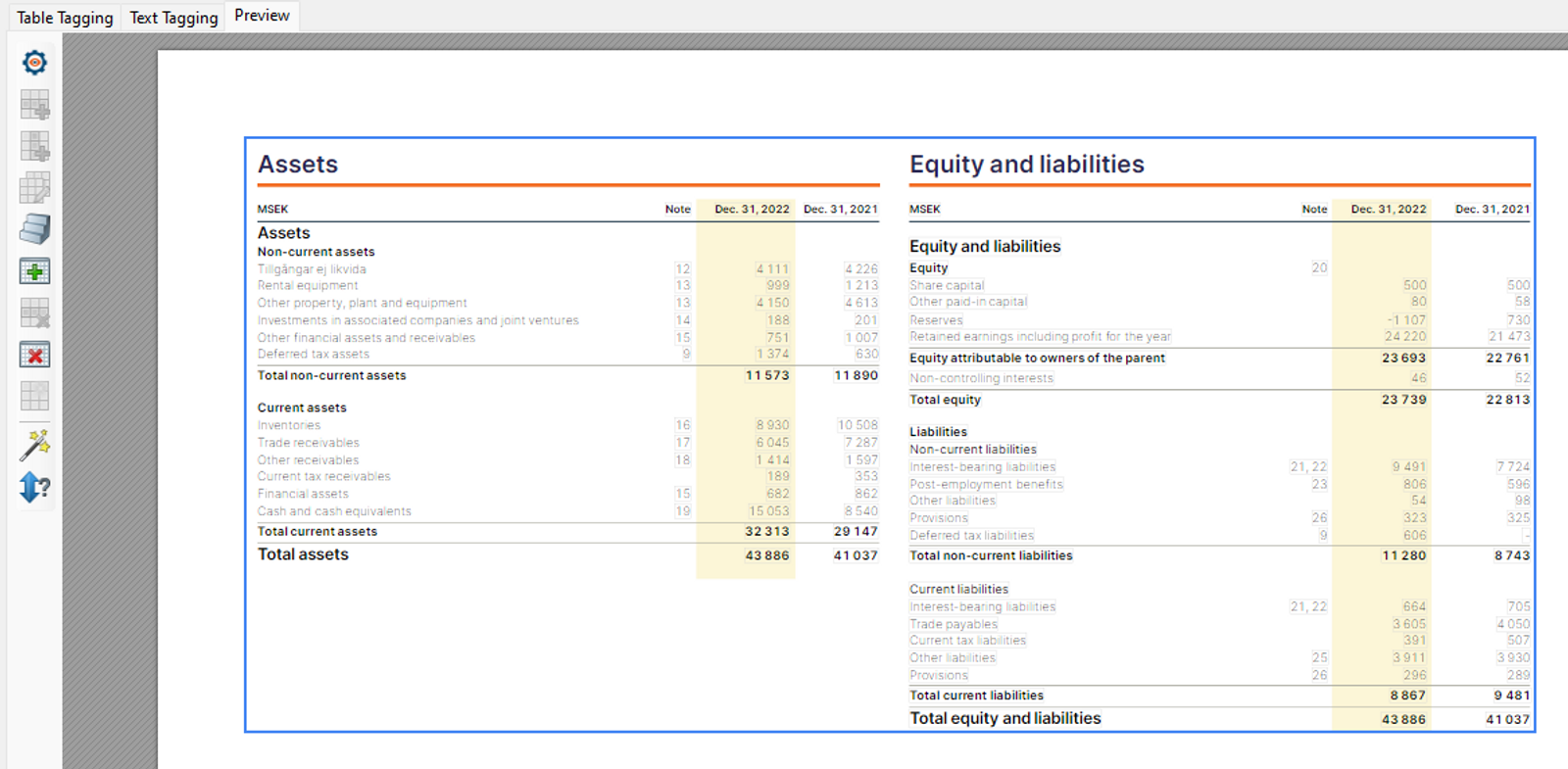
Highlight both parts of the table and apply the abstract, ie. one frame that covers both tables as in the above example.
In the table properties tab set the "Disable Automatic Related Cell Tagging" attribute to “true”.
Once you've tagged your table, you will see the following message in your in-tool validation window: “An adjacent cell has a different tag, please check if this is intended.” This can be considered informational and, as such, can be ignored.
Read more on our support pageWould you like to receive our next ESEF Highlights directly in your inbox?
The ‘CtrlPrint ESEF Highlights’ is sent by email and complements our ESEF News and Q&A webinars. The idea is that even if you don’t have time to join us live for 45 minutes, you will still have the opportunity to receive the most important information directly in your inbox, by signing up for our upcoming emails.
We will not send these updates on a regular basis; instead, we will write when we hear or notice something that we consider important for your reporting project. We aim to maintain a close relationship with larger firms to ensure we can help you navigate in this rapidly changing world.
To get these highlights send to your email, we kindly ask you to sign up by following the link below.
Sign up for ESEF Highlights
