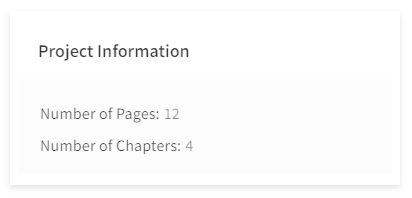Improved page navigation features for efficient workflows
To simplify your work, the page number of each start and end page of a chapter as it appears in your project is now visible on both the Project Page and the Chapter Page.
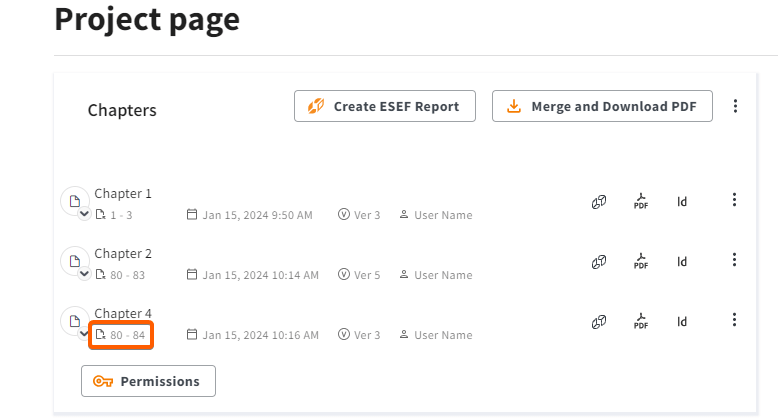
In addition, on the Chapter Page you will also be able to see the total number of pages in the chapter.
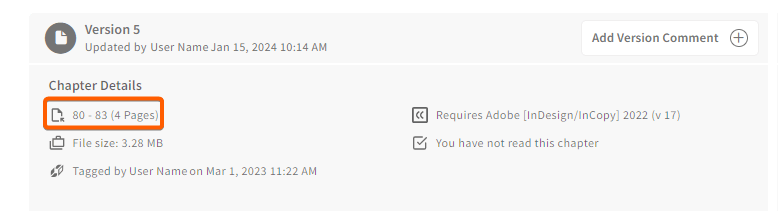
Details about Page Numbering
- If the page numbering data is not yet available, you will see N/A displayed on the Project and Chapter page. The page numbering information will be updated the next time the chapter is saved to the server from InDesign.
- Project and Company Admins can view the total number of pages and the total number of active chapters in a project when Admin Mode is enabled.